Log in
Build Your Site
Clear Website Cache in Minutes: A Simple How-To
Website modification not reflected? Encountering a cache problem? This article aims to teach you how to quickly clear your website's cache

Have you ever updated your website, but nothing seems to change? You refresh the page again and again, but it still shows the old version. Don't worry — the problem is probably your cache! A cache is like a memory for your website. It helps your site load faster by saving parts of it on your browser or server. But sometimes, the cache keeps showing old content even after you've made updates. This can be really confusing, especially if you're trying to fix your site or show new content to your visitors. The good news is that clearing your cache is super easy, and it only takes a few minutes!
In this simple guide, we'll show you how to clear the website cache step by step. Whether you use a builder like Wegic AI or manage your server, this article will help you fix the problem quickly. Let's make sure your visitors always see the newest version of your site — starting now!
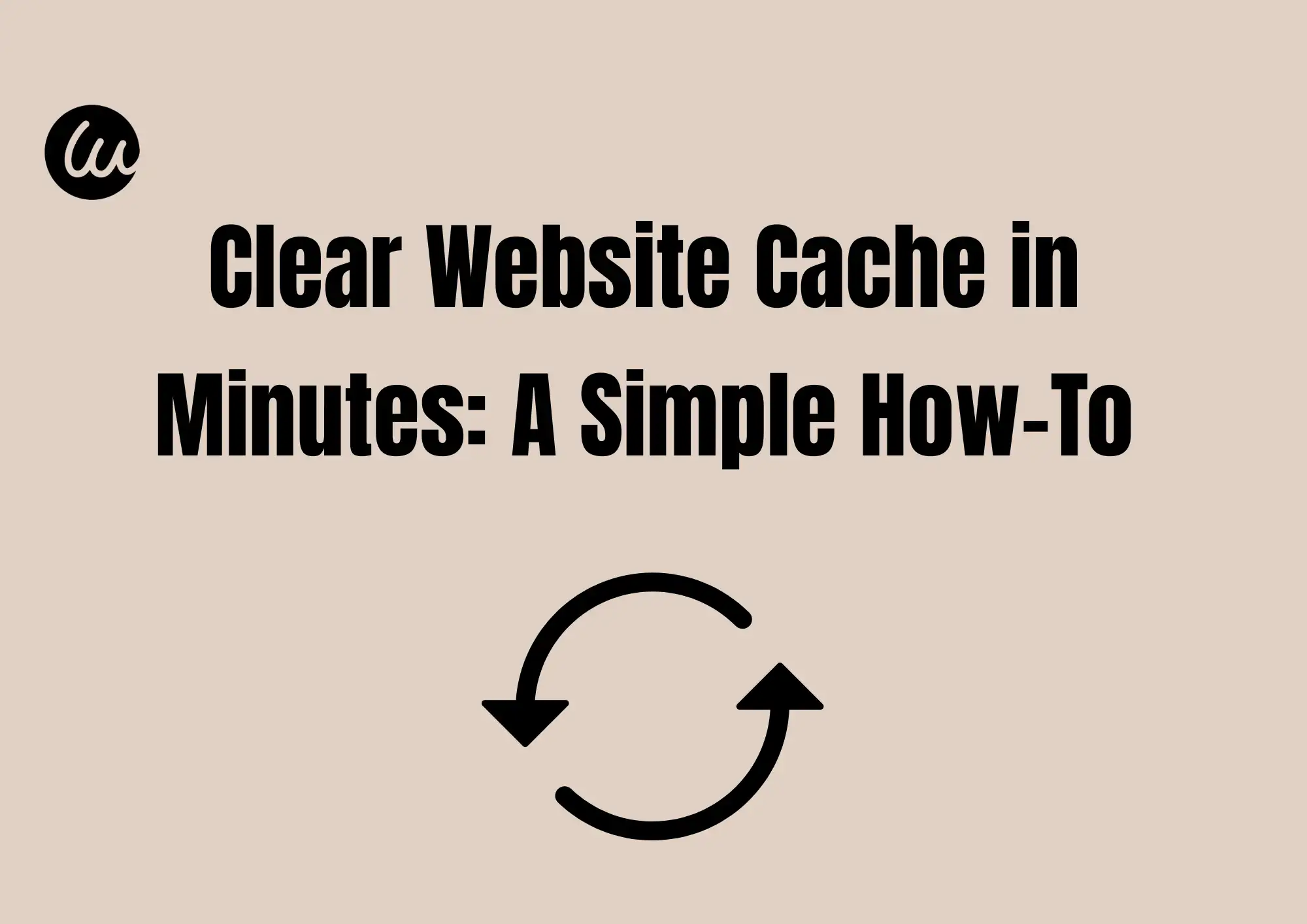
#01 What Is Website Cache?
Have you ever updated your website, but still seen the old version? That's probably because of the cache.
The cache is like short-term memory. When you visit a website, your computer, phone, or the website itself saves little bits of it. That way, the next time you visit, the page loads faster. Sounds helpful. But sometimes, the cache keeps showing old pages, even after changes are made. That's when you need to learn how to clear cache on a website.
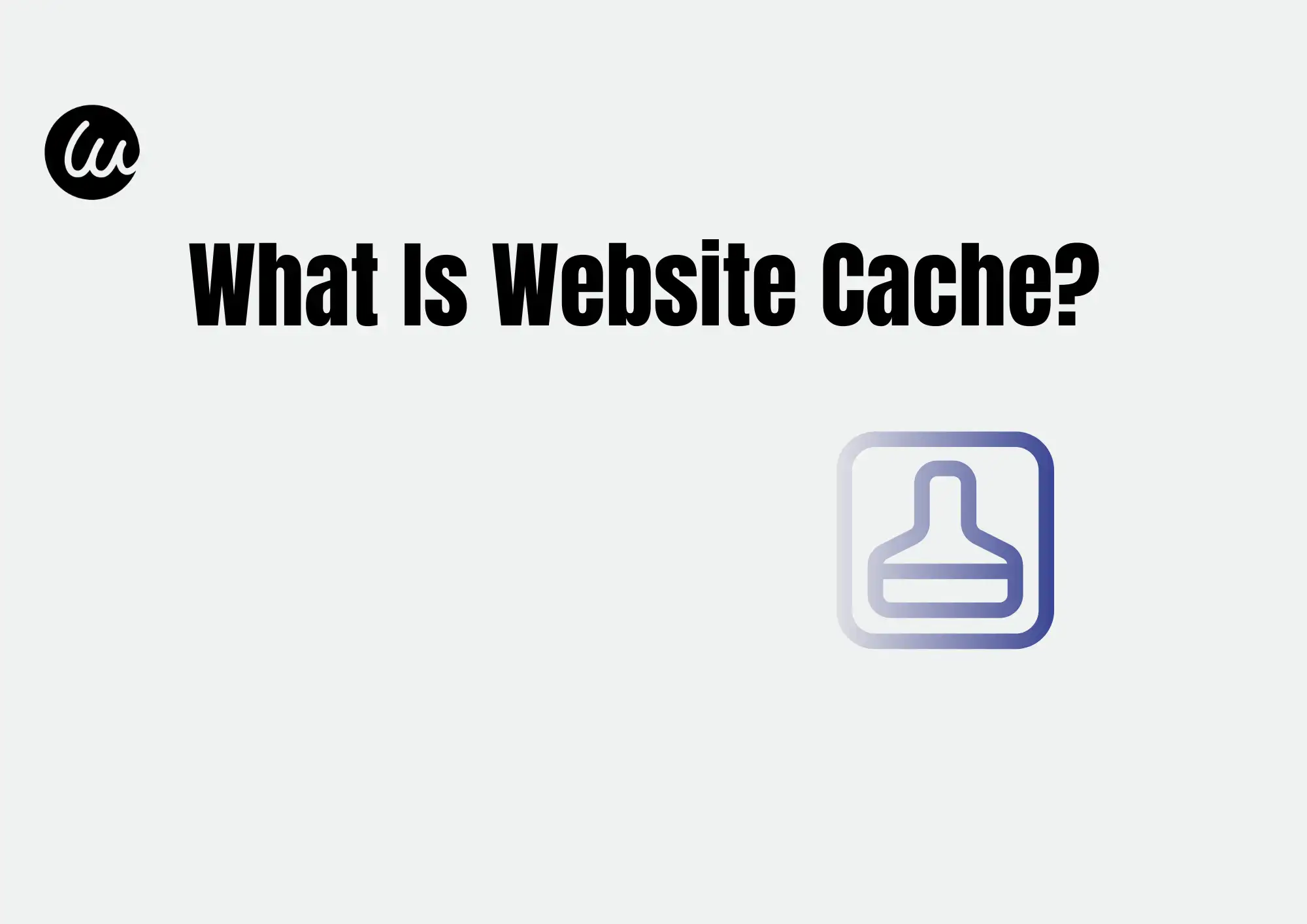
There are three types of website cache you should know:
1. Browser Cache
This is stored on your computer. Your browser (like Chrome or Safari) keeps pictures, scripts, and more, so websites load faster. If it's out of date, you'll need to clear Chrome cache or whatever browser you use.
2. Server Cache
This is saved on the website's server. It helps many users load the site faster at once. If the server cache isn't cleared, everyone may keep seeing the old version.
3. CDN Cache (Content Delivery Network)
CDNs are used to speed up websites all over the world. They store copies of your website on different servers. But sometimes, they also show old pages unless cleared.
So why does clearing the cache help?
Because it forces your browser or server to forget the old version and load the newest one. That's why learning how to clear my cacheis such a fast fix when things look broken.
#02 How to Clear the Website Cache?
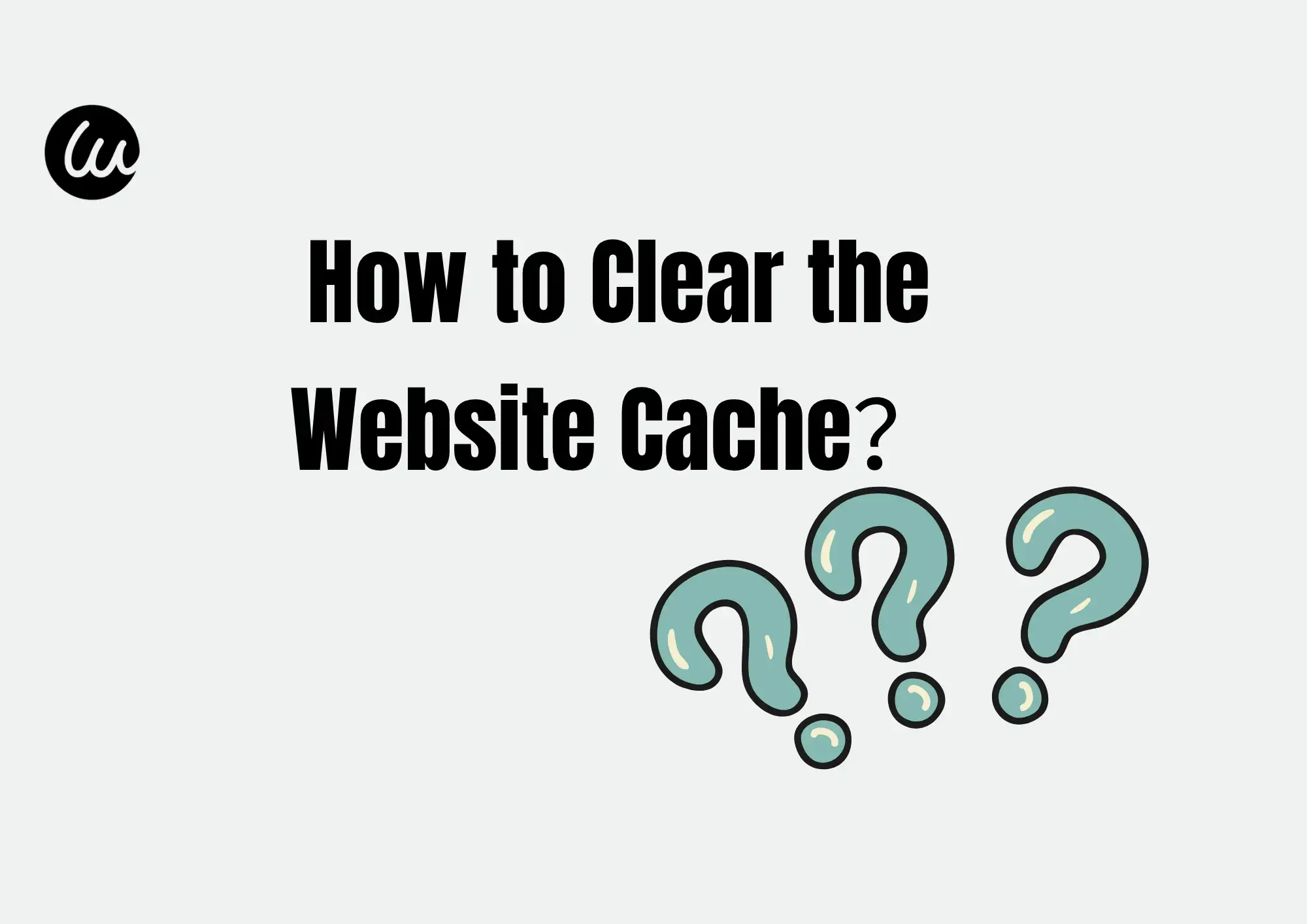
Sometimes, when you update your website, the changes don't show up right away. That can be confusing. You might wonder, "Did I do something wrong?" But don't worry. Most of the time, it's just a cache problem.
The cache is like a memory that your browser or website uses to load pages faster. It saves old versions of your website, so it can open them quickly. But if the cache doesn't update, you keep looking at the old page, even when you make changes. That's why you need to know how to clear the cache on a website.
There are four simple steps to clear the cache on a website:
Step 1: Clear Cache on Your Website Platform (CMS/Builder)
The first step to fixing a website that won't show your changes is to clear the browser cache. If you're wondering how to clear the website cache, don't worry — it's easier than you think.
Many people use website-building tools like WordPress, Shopify, Wix, or Squarespace to build their websites. These tools can save versions of your website, so it loads faster. But sometimes they save too much.
1. For WordPress
If your website uses WordPress, you can use free plugins like:
-
W3 Total Cache
Go to the plugin settings and click "Empty All Caches." This will refresh your website.
-
WP Super Cache
Visit the "Easy" tab and hit the "Delete Cache" button.
This is a simple way to learn how to clear the cache on a website if you use WordPress. These plugins make it quick.
2.For Shopify, Wix, and Squarespace
These platforms manage some cache for you, but you can still refresh your site:
-
Shopify: Save your theme again, or make a small update to force a refresh.
-
Wix: Use "Preview" and "Publish" again to update the live view.
-
Squarespace: Clear browser cache and republish to make sure changes show.
These steps help solve most display issues and are a good way to learn how to clear my cache in a browser.
3.Pro Tip: Use Wegic AI website builder
If you're tired of handling cache by yourself, try Wegic. It's a smart website builder that takes care of caching automatically. It's perfect for beginners and saves time. You don't need extra plugins or tools.
So it helps to also clear Chrome cache, just in case! By taking these steps, your site will look just the way you want it.
Step 2: Clear Browser Cache for Website Preview
Sometimes, even after you fix your website, you still see the old version. Why? It's because your browser saves a "copy" of your website, so it will load faster. This is called browser cache.
If you want to see the latest changes on your website, you need to learn how to clear the browser cache.
Let's start with the most popular browser: Google Chrome.
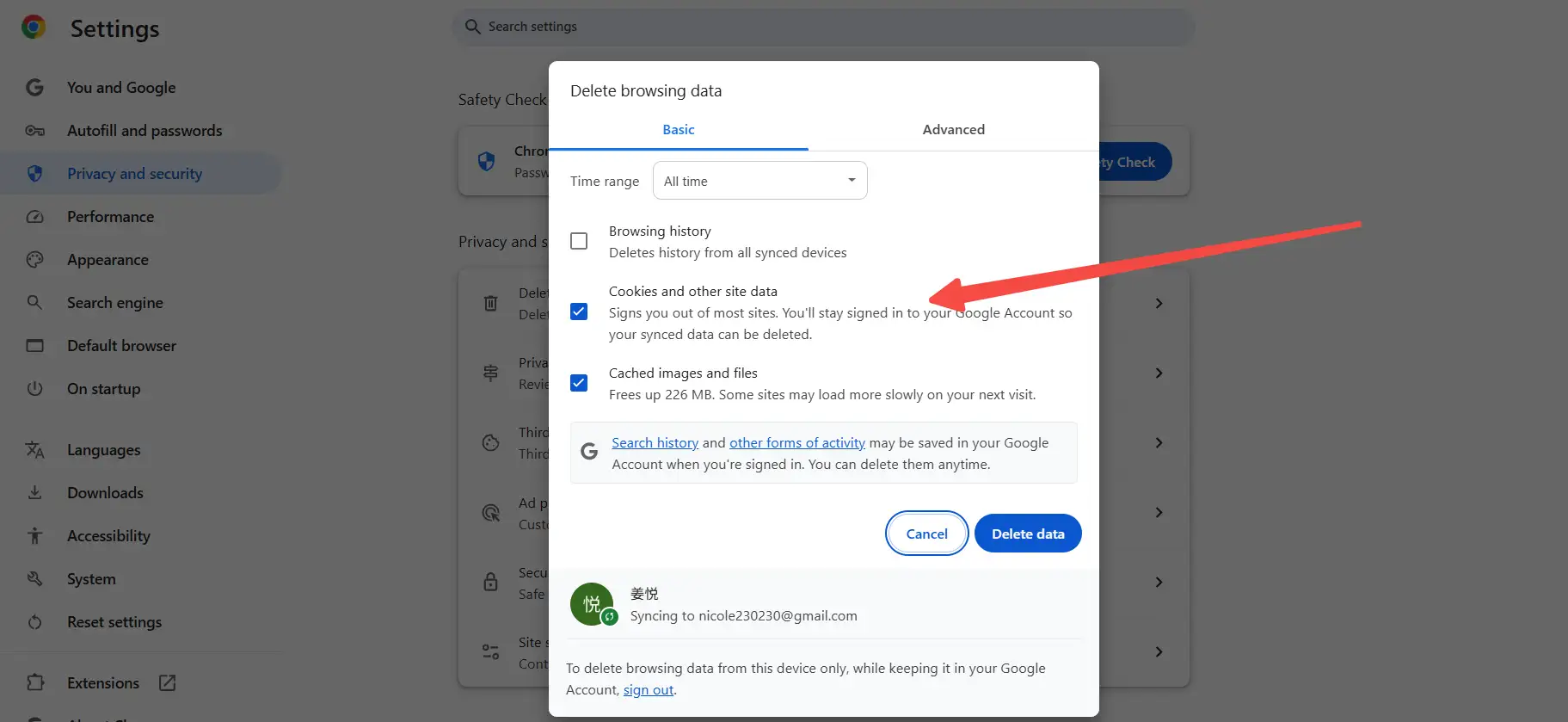
1.How to Clear Chrome Cache
Step 1: Open Chrome.
Step 2: Click the three dots (⋮) in the top right corner.
Step 3: Go to Settings > Privacy and Security > Clear browsing data.
Step 4:Choose "Cached images and files."
Step 5:Click "Clear data."
This is the easiest way to learn how to clear the Cache on Chrome. It only takes a minute and helps you view the newest version of your site.
2.Keyboard Shortcut (Works on Most Browsers)
You can also press a few buttons to do a "hard refresh," which loads the newest version of the website:
-
Windows: Press Ctrl + Shift + R
-
Mac: Press Command + Shift + R
This is a fast way to clear just the cache for the page you're viewing — very helpful when you want to know how to clear the website cache quickly.
3.Other Browsers
If you use other browsers, here's how to clear the cache:
-
Safari (Mac/iPhone)
-
Go to Settings > Safari > Tap Clear History and Website Data.
-
Microsoft Edge
-
Go to Settings > Privacy, search, and services > Clear browsing data > Choose "Cached images and files" and click "Clear."
These steps also help if you're asking, "How to clear my cache?" It's essential to do this if your site changes aren't showing up. Clearing your browser cache is a smart and simple way to make sure your site always looks the way it should.
Step 3: Clear CDN and Server-Side Cache
Even after you clear your browser cache, you might still not see the new version of your website. That's because your site might be using something called CDN (Content Delivery Network) or server-side cache.
A CDN helps your website load faster all over the world. Tools like Cloudflare and AWS CloudFront store a copy of your website on servers in different countries. This way, visitors from anywhere can load your site quickly.
But when you update your site, the CDN might still show the old version. So, you need to clear the CDN cache.
1.How to Clear Cache on a Website (CDN)
If you use Cloudflare, follow these steps:
Step 1: Log in to your Cloudflare dashboard.
Step 2: Choose your website.
Step 3: Go to the Caching tab.
Step 4: Click "Purge Everything".
If you use AWS CloudFront:
Step 1: Open the AWS Console.
Step 2: Go to CloudFront > Distributions.
Step 3: Choose your distribution and click Invalidations.
Step 4: Create a new invalidation to remove old files.
This is a great way to know how to clear thewebsite cache that uses global content networks.
2.Clear Server-Side Cache
If your site is hosted on a VPS or a custom server using NGINX or Apache, you may also need to clear the server-side cache.
-
For NGINX, run:
-
sudo service nginx restart
-
Or clear custom cache folders, depending on your config.
-
For Apache, you can use:
-
Sudo service apache2 restart
These steps help refresh your website data at the source. Remember, once CDN and server caches are cleared, your site updates will be live worldwide. You may still want to tell users to clear Chrome cache or know how to clear browser cache, too, just to be sure. CDN and server cache clearing is one of the final steps in making sure your whole site is fresh and updated.
Step 4: Verify Your Cache Is Fully Cleared
After you clear your website cache and browser cache, it's important to check if the new changes are really showing. Sometimes, even after clearing the cache, your browser or server might still show the old version. Here are some easy ways to verify your cache is fully cleared.
1. Use DevTools or PageSpeed Insights
Most browsers, like Chrome, have tools called DevTools. You can open DevTools by pressing F12 or right-clicking the page and selecting Inspect. In DevTools, go to the Network tab and reload the page. You can see if your website files are loading fresh or from the cache. Look for status codes like 200 OK (fresh) or 304 Not Modified (cached). If you see 304 a lot, your cache might not be fully cleared.
Google's PageSpeed Insights tool can also check your site speed and cache status. It helps you know if your website is loading the newest files.
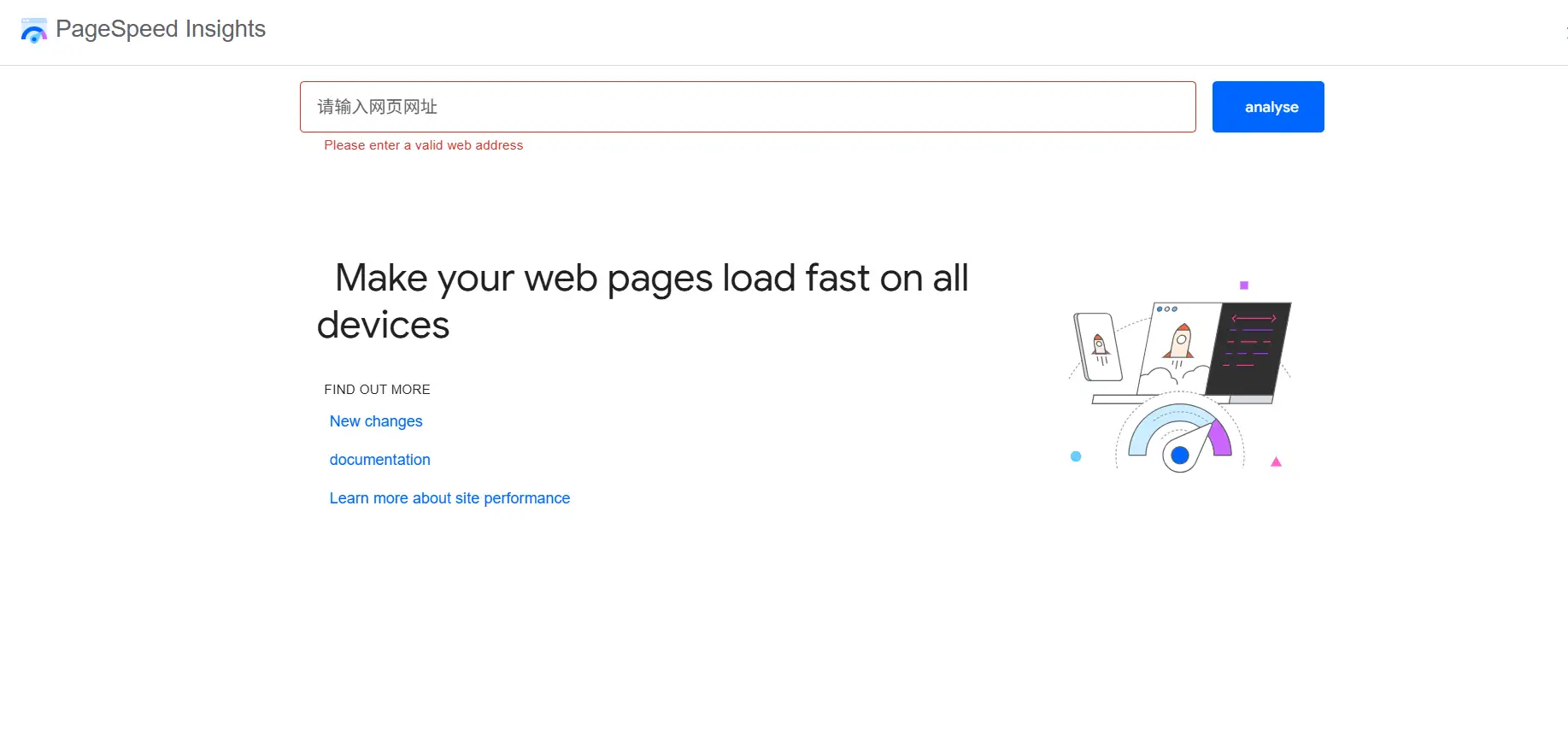
2. Use Incognito or Private Browsing
Another simple way is to open your website in an Incognito window (Chrome) or Private window (Safari, Edge). These windows don't use stored cache, so you can see the latest version of your site. If the new changes show here but not in your normal browser, it means you still need to clear your cache.
3. Common Cache Errors and How to Fix Them
Sometimes, you might get a 304 Not Modified message, which means the browser thinks the files haven't changed and uses the cached version. To fix this, try clearing the browser cache again. Here's a quick reminder:
-
In Chrome, go to Settings > Privacy and Security > Clear Browsing Data. Choose Cached images and files and click Clear data. This is how to clear Chrome cache properly.
-
You can also use shortcuts like Ctrl+Shift+R or Command+Shift+R to refresh without cache.
Learning how to clear the website cache helps your site always show the newest content. Remember to clear your cache regularly to avoid loading old pages. Knowing how to clear the cache helps keep your browsing smooth and your website fresh.
#03 Bonus Tip: Use Wegic AI to Avoid Cache Troubles
If you want to build a website fast and avoid cache problems, Wegic is a great choice. Wegic helps you create a website in just 60 seconds. It is very easy to use, even if you don't know much about technology. This means anyone can make a website quickly without stress. One big advantage of Wegic is that it has automatic encryption. This keeps your website safe and secure without extra work. It also handles “how to clear browser cache” by itself. That means you don't have to worry about clearing the cache or old files. Wegic makes sure your website always shows the latest updates for visitors.
Wegic supports many languages and is friendly for website owners all over the world. Whether you want a simple personal page or a bigger website, Wegic can help you build it fast and easily.
Click to experience Wegic AI👇
https://wegic.ai/
Using Wegic means less time fixing cache problems and more time focusing on your website content. It is perfect for people who want to build a site quickly and have smart tools to manage cache and security.
If you want to avoid common website problems like delayed updates or confusing cache errors, give Wegic a try. It helps you stay worry-free and keeps your website running smoothly all the time.
#04 Conclusion
To keep your website working well, it is important to know how to clear the website cache. There are four main steps. Regularly clearing the cache helps your visitors see the newest version of your site and keeps things running smoothly. If you are new to this, tools like Wegic make it easy without needing plugins. Wegic also helps you clear Chrome cache and manage your site automatically. Following these steps ensures a better experience for everyone visiting your website.
Written by
Kimmy
Published on
Jul 3, 2025
Share article
Read more
Our latest blog
Experiences
Jul 3, 2025
How to Remove AI Overview from Google Search Results (Your Step-by-Step Guide)
Webpages in a minute, powered by Wegic!
With Wegic, transform your needs into stunning, functional websites with advanced AI
Free trial with Wegic, build your site in a click!
