Log in
Build Your Site
What Is Error Code 232001 and How to Beat It?
This guide explores common causes like browser issues and network hiccups to error code 232001, offering solutions to restore seamless video streaming.

With the rise of social media, an increasing number of people enjoy watching videos and live streams, and no one likes to be disturbed while doing so. In today's world, social media is developing rapidly, and for us, watching videos online is also a very simple thing. Many people invest their time in popular streaming platforms such as Netflix, Amazon, and YouTube. According to Statista, nearly 89% of people in the United States watch videos and live streams every day.
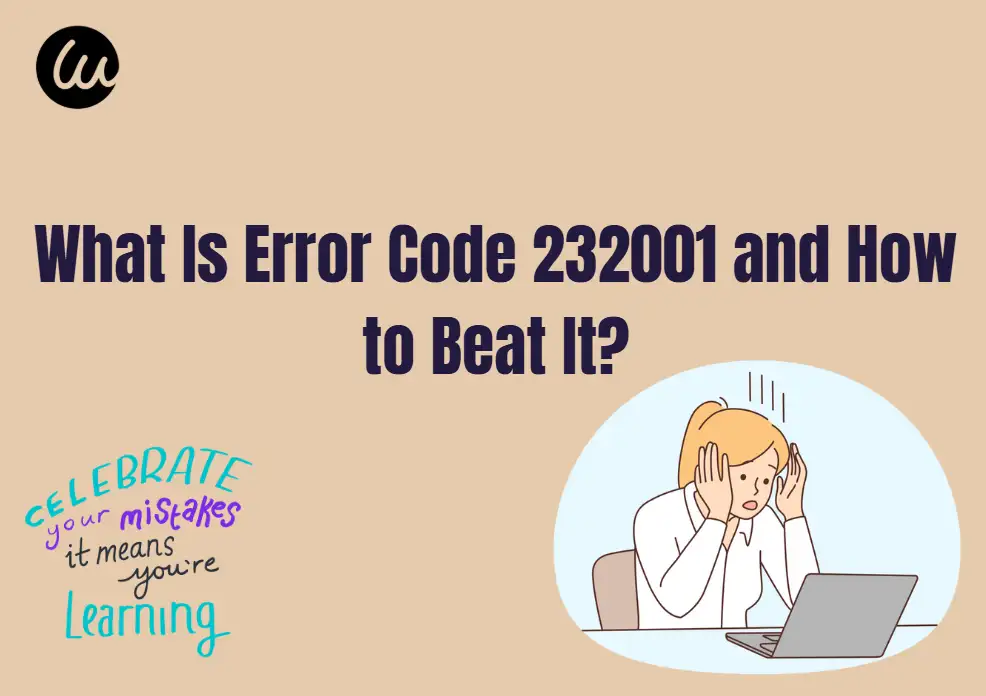
Unfortunately, the most annoying situation is that if the video is not played successfully, an error code will appear. Every day, users encounter a large number of video errors while watching videos, which damage the enjoyment and media reputation through black screens and blurry videos. Among the most common video errors, error code 232001 has recently become increasingly prevalent and has also garnered attention from users.
Although errors like code 232001 can be very frustrating, following a simple set of instructions can save the situation. This article provides a detailed guide to help you quickly resolve video errors. Let's take a look together at what error code 232001 is and how to resolve it.
What is the error code 232001?
When your browser cannot connect to the server to stream videos, error code 232001 usually appears. It may be influenced by various factors, including outdated browsers, incompatible video formats, VPN interference, website issues, cache and cookie accumulation, etc. Below is a detailed analysis of these factors and their potential solutions. Keep looking!
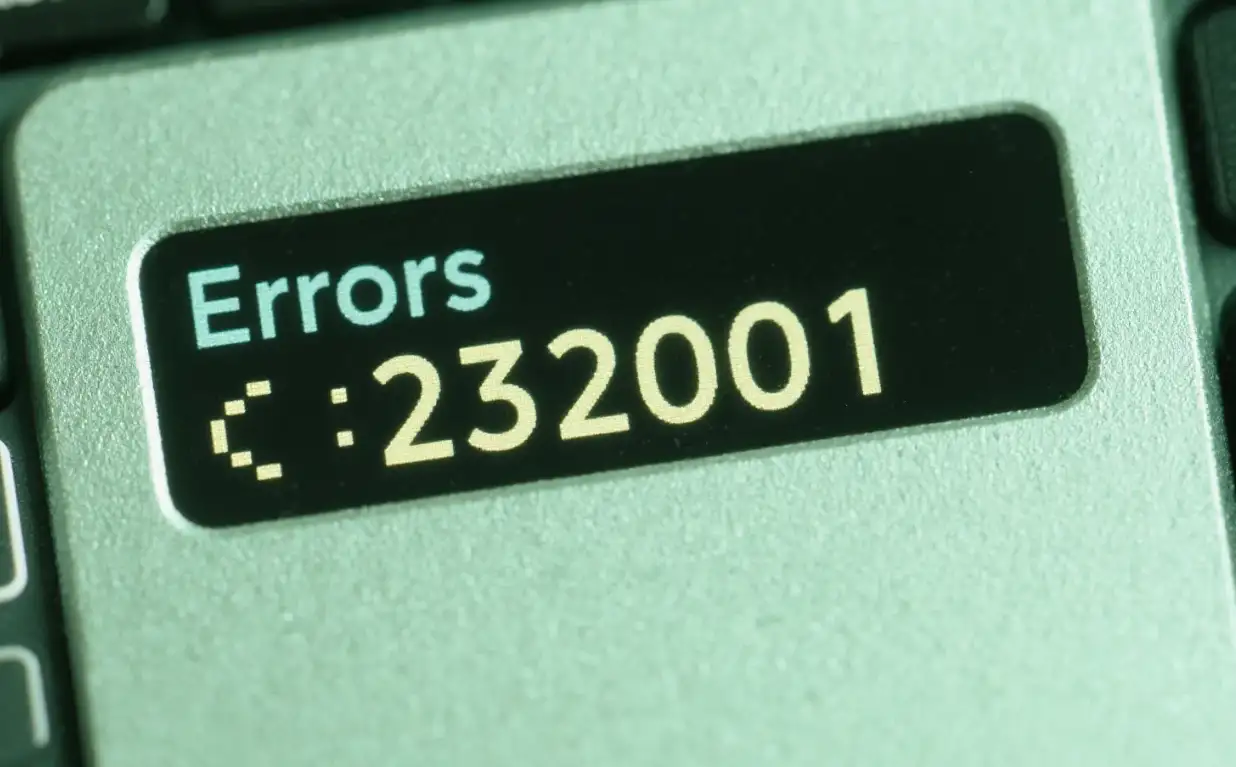
Problems with the Internet
The error code 232001 mainly depends on the stability of your Internet. In most cases, the Internet connection is shared by multiple users, but over a long period of time, this will also cause the network load speed to lag and slow down. Therefore, you will encounter error 232001 in the middle of a video. However, after trying various methods, don't be too angry about this. You can check your Internet availability more.
Browser-related issues
When discussing browser-related errors, it is best to clear cookies and cache through the browser's settings. Otherwise, errors may occur when your browser is not the latest version and lacks the latest features. Afterwards, you can quickly update your browser to the latest version or reinstall it to prevent error code 232001 from appearing.
How to Beat Error Code 232001?
It is reported that about 96% of Internet users will watch comment videos to learn more about services or products. However, this type of error can quickly reduce traffic. Fortunately, the following solutions can quickly solve the "video file cannot be played" error. You can learn and take a look!
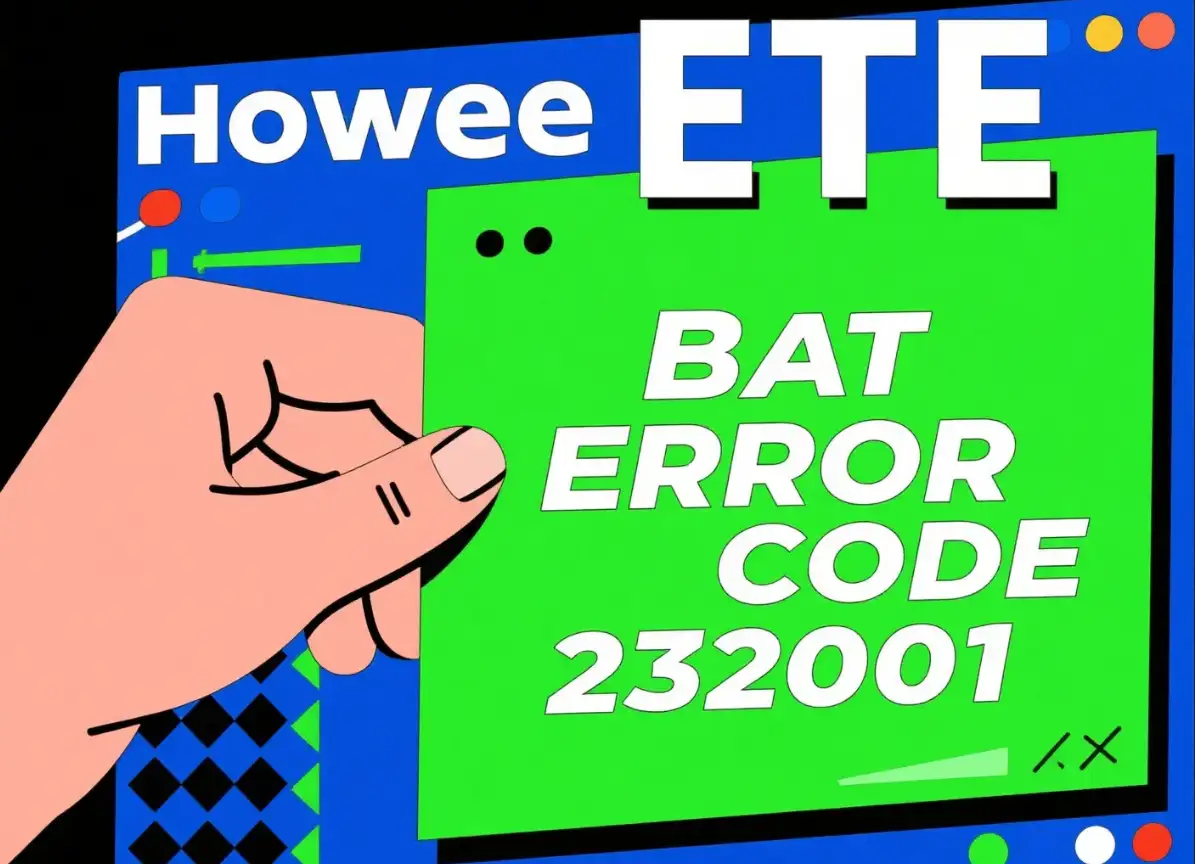
Clear Browser Cache and Cookies
The most primitive way to solve such errors is to clear cookies and cache in specific browsers. This is because prolonged browsing often builds an uncountable number of cookies and caches in the browser's history, so you may encounter error code 232001.
What should we do in such a situation? You can follow these steps to delete cache and cookies from your browser:
-
Check the top right corner of the browser window and find the three points.
-
Clicking on these points will bring up a drop-down menu.
-
Select the settings option from this menu.
-
Under the Settings tab, select Privacy and Security.
-
Now, continue selecting the 'Clear browsing data' option.
-
A pop-up window will appear displaying basic and advanced settings. Under basic settings, click the checkbox for "Cookies and other website data" and "Cache images and files".
-
Finally, clarify the data at all times.
Reset The Internal Settings of The Browser
In most cases, the fastest way to get rid of technical errors is to restart or reset your Internet browser. Therefore, you can quickly reset the browser settings to check if video error 232001 has been resolved. Please remember that resetting the browser will clear all saved passwords and any related information. So you also need to be cautious.
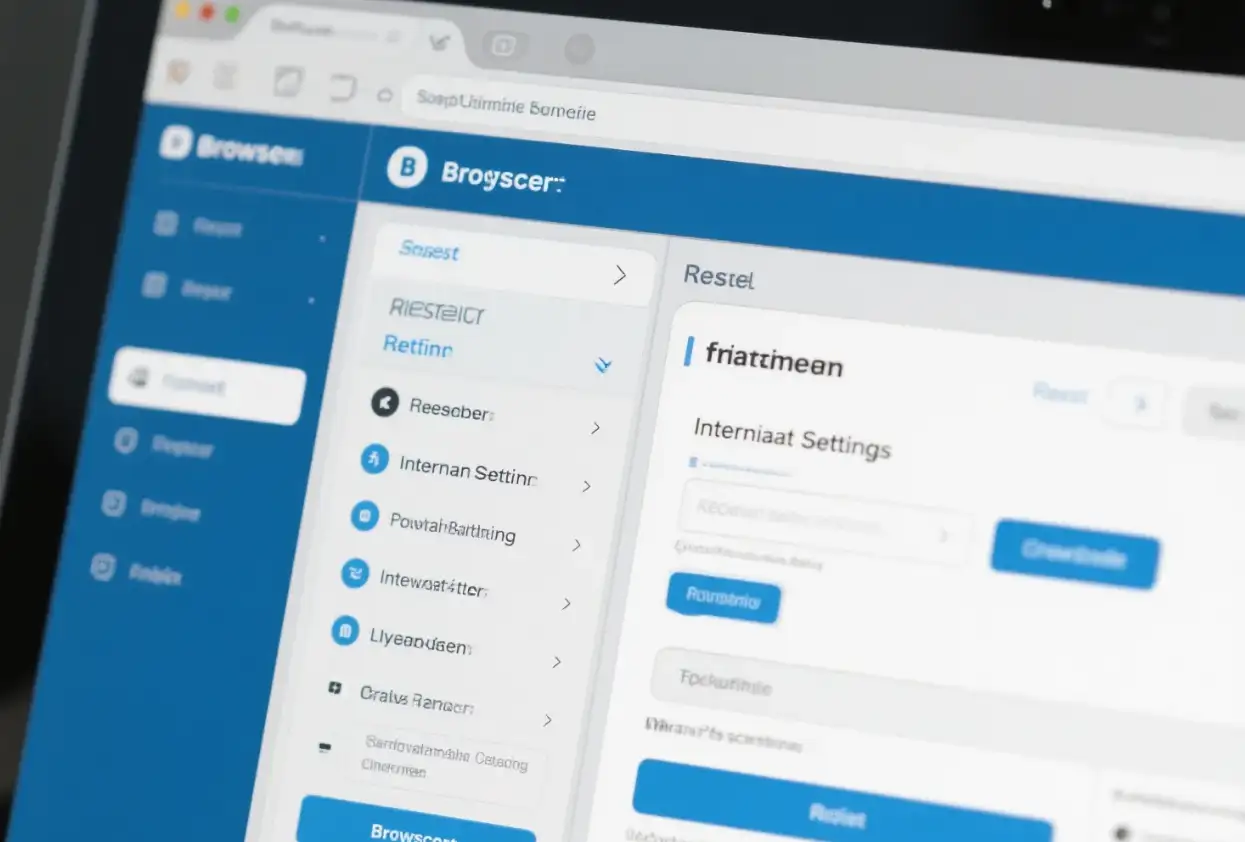
What should you do if you still want to operate? You can try the following steps:
-
Check the top right corner of the browser window and find the three points.
-
Clicking on these points will bring up a drop-down menu.
-
Select the settings option from this menu.
-
Under the Settings tab, search for Advanced Settings.
-
Now, go to the Reset and Cleanup tab.
-
Find the option to restore settings to default values.
-
Click on it to reset the settings.
Learn to Use Stealth Mode
The incognito mode can immediately solve most browser problems. A daily life problem like this will appear in the form of error code 232001. Try switching to stealth mode to resolve this error. You can use stealth mode by following the steps below.
-
Check the top right corner of the browser window and find the three points.
-
Clicking on three points will bring up a drop-down menu.
-
Select the 'New Stealth Window' option from this menu.
-
Now, copy the URL of the video that displays error 232001.
-
Paste this URL into the search tab of stealth mode and play the video.
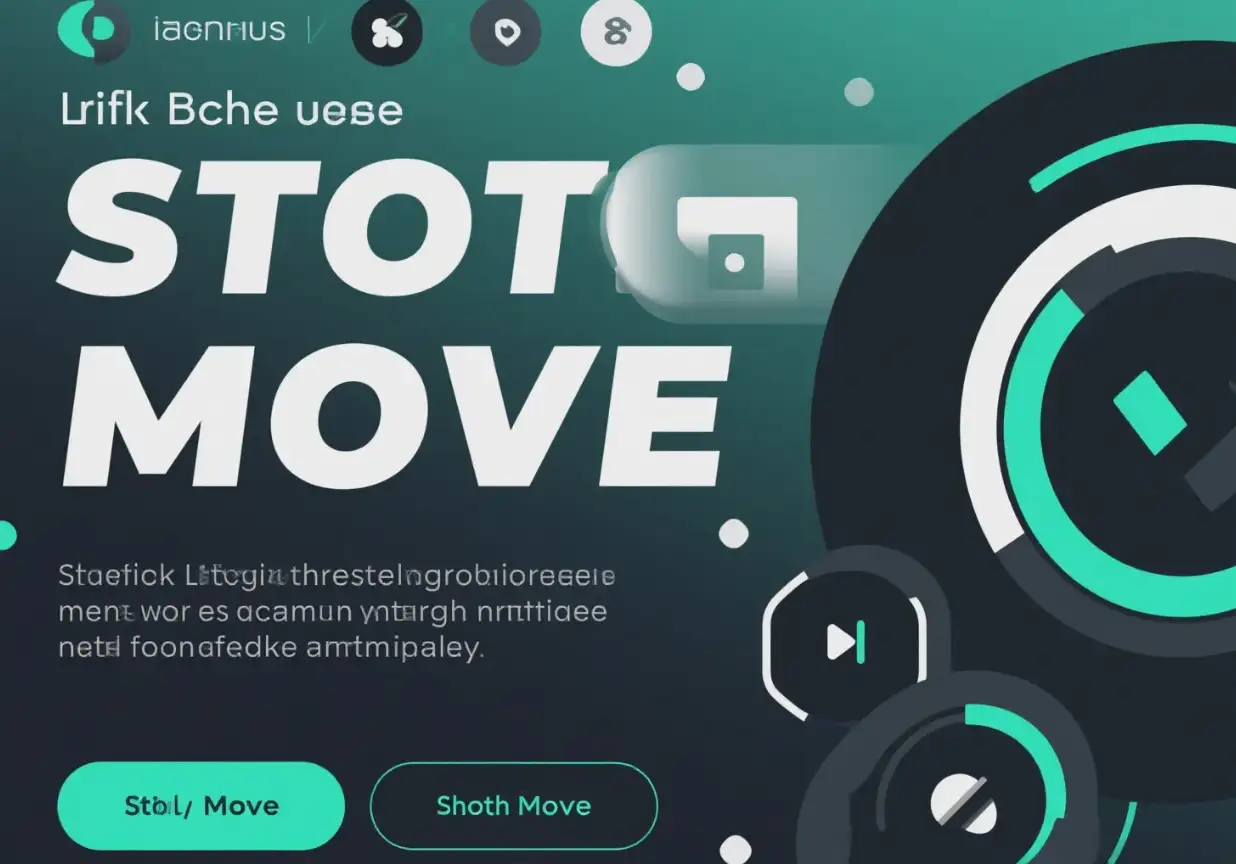
Switch Your Browser
Another option is to change the browser. If none of the above solutions can solve your error code 232001, you can try switching to another browser. It may help you play the video you want to watch.
According to reports, Google Chrome browser continues to be the leading browser in 2023, with a market share of 63.56%. As the mainstream browser for smartphone users, it has also become everyone's first choice. However, if you want to switch to another browser, please note the different options such as Edge, Firefox, and Opera.
Update Your Browser
As mentioned earlier, most video errors are due to outdated browsers or older versions. As a result, you can quickly update your browser to the latest version and return to the interface where the video is played in playback mode. Follow the few steps discussed below to enjoy the latest version of the browser.
-
Check the top right corner of the browser window and find the three dots.
-
Click on these dots, and a drop-down menu will appear.
-
Select the "Help" option from this menu.
-
Now, go to the "About Google Chrome" option.
-
Under this interface, you will find an update option in case your browser is outdated.
-
Click on this option and your browser will be automatically updated to the latest version.
Avoid Using Browser Extensions
The main reason for pausing a video is that playing a lagging video can lead to a large number of extensions in the browser. Disabling these may quickly resolve video error 232001 or error 232011. You can try the following steps to do this.
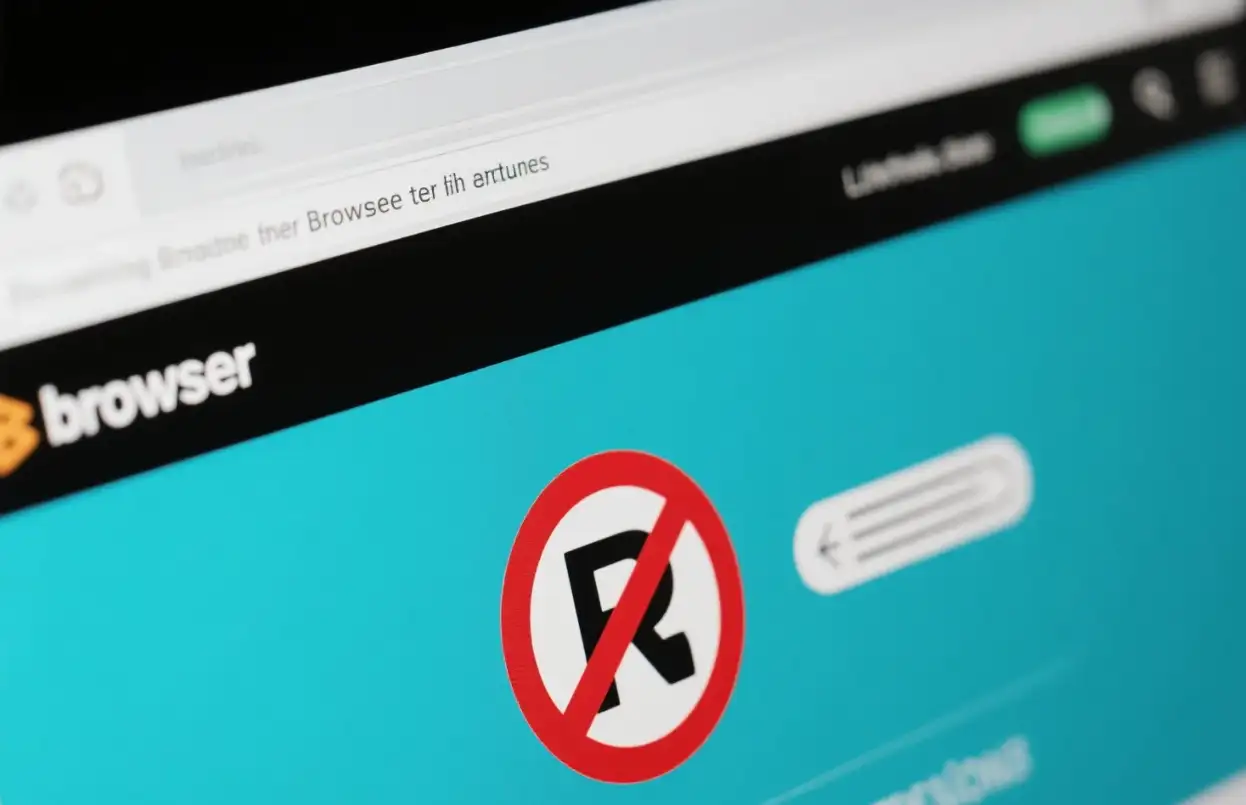
-
Check the top right corner of the browser window to find the three dots.
-
Click on these dots, and a drop-down menu will appear.
-
Go to Options, More Tools, and find another drop-down menu.
-
Click on the settings option in this menu.
-
Under the Extensions tab, turn off all extensions that may interfere with your video.
Use a reliable VPN
If you're using a VPN, make sure it's a reliable and reputable VPN. Some VPNs can cause problems with video streaming. If you're having trouble, you'll need to switch to a well-known VPN server. A reliable VPN can provide a more stable connection and help you bypass any issues that may be causing errors.
Caching and Cookie Puzzles
Caches and cookies are memory aids for browsers. They store information to speed up the loading of the website and remember your preferences. However, over time, this accumulated data can become outdated or compromised, making it impossible to play videos properly. However, clearing cache and cookies is like tidying up a cluttered room, creating space for smoother work. Most browsers offer the option to clear your browsing data in the settings menu, so you can start over without losing your browsing history.
Real-World Scenarios: Learning from Experience
Imagine you're getting ready to watch a movie night event online with popcorn in your hand when the error code 232001 pops up on your screen. Before you get upset, you decide to try troubleshooting steps.
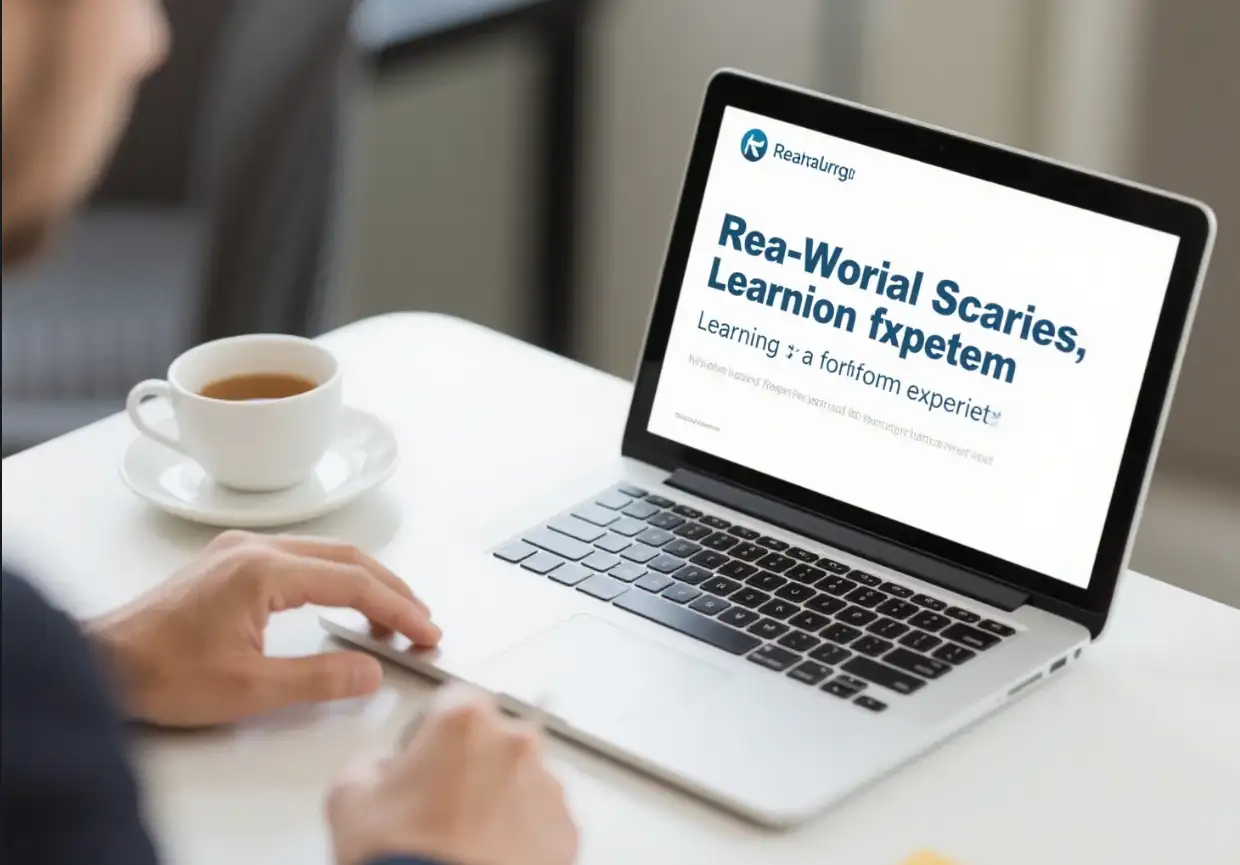
First, you need to update your browser, which is the quickest solution. If the error persists, clear the cache and cookies, thus removing any digital clutter that may be causing the problem. And if it doesn't work? Then you can see if you're using a VPN. Finally, you can reboot the router and voila! Videos start playing smoothly and save your movie night. In another scenario, users keep encountering error code 232001 while streaming live sports. They tried all the basic steps, but without success. Digging deeper, they found that their graphics drivers were outdated. When they are updated, the video playback stabilizes, and they no longer miss crucial game moments. These cases highlight the importance of a systematic approach to troubleshooting. What works for one person may not work for another, emphasizing the need to explore multiple solutions.
When All Else Fails: Seeking External Help
Sometimes, despite your best efforts, mistakes still exist. So in this case, contacting the video platform's customer support can provide you with a tailored solution. They may identify server-side issues or guide you through platform-specific fixes. In addition, online technical forums and communities are a treasure trove of knowledge. Users around the world share their experiences and solutions, offering different perspectives that may uncover solutions you haven't considered.

Conclusion
Error codes can 232001 be a confusing and uncomfortable obstacle, but if you have the right knowledge and tools, you can easily overcome them. By understanding common causes, from browser issues to network outages, and following the step-by-step solutions outlined in this article, you can start watching videos smoothly again. Remember, the key is that you need to be persistent and ready for a methodical approach. The next time the error code 232001 appears, you'll also have the ability to tackle it head-on and get back to what matters most: watching your favorite smooth content.
You May Also Want to Read:
FAQs
How to fix this video file cannot be played?
-
Refresh the website and reopen your browser. ...
-
Use a Virtual Private Network (VPN) ...
-
Disable Hardware Acceleration Settings. ...
-
Clear the Cache. ...
-
Change the video quality. ...
-
Disable web browser extensions to improve performance. ...
-
Reset your web browser to default settings.
What is error 232001 on Fmovies?
These numbers refer to playback issues. Something's stopping the video from loading or running smoothly. 232001 & 233001: Something's up with your browser or device settings. 224003: Your browser is blocking the video.
What is error code 232011 on a Samsung phone?
The cache and cookies stored in your browser can conflict with the videos and web pages, causing error code 232011. They might not allow an image to render, a video to play, or a web page to load correctly. In these cases, deleting the cache could be the first option, and it usually solves the issue.
What is the error code for the authentication error?
The HTTP 401 Unauthorized client error response status code indicates that a request was not successful because it lacks valid authentication credentials for the requested resource.
What to do if the video file is not playing?
Sometimes, a video won't play because it might be damaged due to incomplete downloads or storage issues like bad sectors. In such cases, you'll need a professional video repair tool. One such tool is 4DDiG File Repair, a powerful software designed to fix corrupted media files and resolve various video playback errors.
Written by
Kimmy
Published on
Jul 1, 2025
Share article
Read more
Our latest blog
Webpages in a minute, powered by Wegic!
With Wegic, transform your needs into stunning, functional websites with advanced AI
Free trial with Wegic, build your site in a click!