Log in
Build Your Site
400 Error Code: What It Means and How to Fix It
Discover what a 400 Bad Request error really means, why it happens, and how to fix it fast. Step-by-step fixes for users, developers, and site owners.

You click a link, hit refresh, or try submitting a form—and suddenly, everything halts. Instead of the page you expected, you're met with a frustrating message: "400 Bad Request." It's one of those moments that feels like the internet is broken, but in reality, it’s a signal that something in your request didn’t make sense to the server.
So, what is the 400 error code meaning in plain terms? A 400 error, also known as HTTP 400 Bad Request, indicates that the server could not understand the request due to malformed syntax or invalid data. In simpler words, your browser or app sent something confusing or incomplete, and the server had no way to process it.
This type of error is fairly common and can happen in several environments. In web browsers, it might appear when a user types an incorrect URL or when the browser cache interferes with request data. In mobile apps, an error code 400 could occur when form inputs are missing required fields or when network data becomes corrupted. In API calls, developers often encounter 400 errors when a request is improperly formatted—such as missing headers, incorrect tokens, or invalid JSON structures.
Understanding the 400 error code meaning is the first step to fixing it. Whether you're a casual user or a developer, knowing that this error stems from a client-side issue can help you troubleshoot faster and avoid unnecessary frustration.
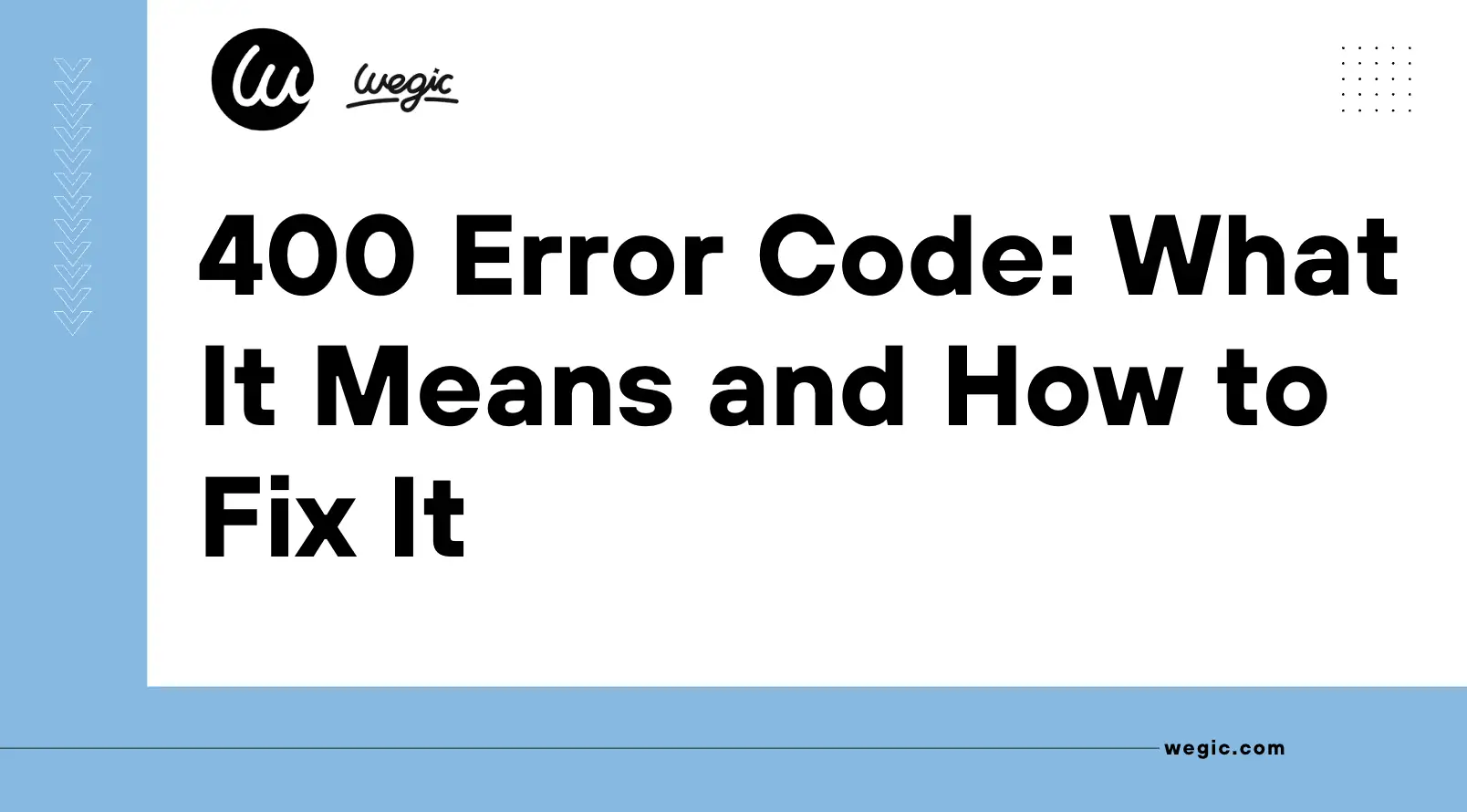
Why It Happens: Common Causes Behind the 400 Error
A 400 error might seem like a cryptic wall between you and your destination, but it’s actually the internet’s way of saying, “Something in your request doesn’t add up.” Whether you’re browsing casually or building an app, understanding what triggers the error can make fixing it a lot easier. Let’s break down the most common causes behind the 400 error code meaning, from both the user’s and developer’s perspectives.
For Users: Everyday Mistakes That Trigger a 400 Error

Bad URL Syntax
-
One of the most frequent causes of an error code 400 is simply typing or clicking on a malformed URL. Extra characters, missing symbols, or improper encoding (like special characters in the wrong format) can throw the request off and cause the server to reject it.
Corrupted Browser Cache or Cookies
-
Your browser stores temporary data to help pages load faster, but when this data becomes outdated or corrupted, it can interfere with requests to the server. A 400 error may occur if cookies contain conflicting session data or authentication tokens.
File Too Large for the Request
-
Trying to upload a file that exceeds the server’s accepted limit can also result in a 400 error code. The server may reject the entire request if it can’t handle the size, especially without a proper content-length header.
For Developers: Behind-the-Scenes Request Issues

Invalid Request Formatting (Bad JSON, XML, etc.)
-
Developers often run into 400 error code meaning issues when the structure of a request is flawed. Common mistakes include malformed JSON payloads or missing required fields in API calls.
Header Size Too Long
-
HTTP headers that are too large—due to bloated cookies, authentication data, or excessive metadata—can exceed server limits, resulting in an error code 400.
Authentication or Token Errors
-
If an access token is expired, malformed, or missing entirely, servers may interpret the request as invalid, triggering a 400 error rather than a more specific 401 or 403.
Quick Fixes: What You Can Do Right Now
Seeing an error code 400 can be annoying, but in many cases, the fix is simpler than it seems. Whether you’re just trying to visit a website or upload a file, these quick actions can help you resolve the issue on your own—no tech support required.

1. Refresh or Retype the URL
A surprisingly common cause of the error code 400 is a small typo in the web address. Maybe there’s an extra character, a missing slash, or something got copied wrong. Simply refreshing the page or retyping the URL—carefully—can clear things up instantly.
2. Clear Cookies and Cache
Corrupted or outdated cookies and cache files are major culprits behind the 400 error code meaning. They can store conflicting login data or broken sessions that confuse the server. Clear your browser’s cookies and cache, then try again. This is especially helpful if the error only happens on one particular website.
3. Try Incognito Mode
Opening the site in incognito or private browsing mode lets you bypass cached files and cookies without deleting them. If the site loads correctly in this mode, it’s a sign that your stored data is interfering with the request.
4. Disable Browser Extensions
Sometimes, extensions like ad blockers or security tools interfere with how your browser communicates with a server. Disable them temporarily and reload the page. If the 400 error disappears, one of your extensions was likely the cause.
5. Check File Size Before Uploading
If you’re trying to upload a file and run into a 400 error, size might be the issue. Many servers reject files that are too large without clear error messages so try compressing the file or checking if there’s a maximum size limit for uploads on the site.
Developer Toolkit: Debugging 400 Errors in Code and APIs

For developers encountering an error code 400 often means diving into the details of a request to uncover exactly where it went wrong. Unlike more descriptive server errors, a 400 response typically signals that something in the request is malformed—but doesn’t always tell you what.
That’s why having a reliable debugging process is key and here we're up to a practical breakdown of what to check when dealing with the 400 error code meaning in APIs or custom applications.
1. Review Your HTTP Headers and Syntax
One of the first things to inspect is the structure of your HTTP request. An incorrectly formatted header, missing required fields, or improper line breaks can all trigger a 400 Bad Request. Make sure:
-
The Content-Type is appropriate for the payload (e.g.,
application/json) -
Headers don’t exceed maximum length limits
-
There are no forbidden or incorrectly placed characters
For JSON or XML bodies, run a syntax validator to ensure proper formatting. Even a single missing bracket or comma can lead to an error code 400.
2. Check Server Logs
When possible, access server-side logs. These can provide insights into why the server rejected the request. Look for:
-
Parsing errors
-
Unexpected payloads
-
Authentication or authorization failures
-
Rate-limiting triggers
Logs can reveal patterns—such as frequent errors from the same endpoint or user—which help narrow down the root cause of a 400 error code.
3. Validate Inputs on the Client Side
If your app allows user input, ensure that client-side validation is robust and matches server expectations. For example, submitting an empty field that the server expects to be populated (like an email or token) could cause the request to fail. Even well-meaning front-end changes can unintentionally break expected request formats.
Also verify:
-
Parameter names and values in GET or POST requests
-
URL encoding for special characters
-
API keys or tokens being passed correctly
4. Use the Right Debugging Tools
Modern dev tools make it easier to dissect problematic requests:
-
Postman: Great for crafting and testing API requests. You can manipulate headers, body payloads, and see detailed responses.
-
curl: A command-line favorite for reproducing and tweaking requests, especially when testing outside the application.
-
Browser Dev Tools: The Network tab lets you inspect failed requests, headers, payloads, and status codes in real time.
When It’s Not You: Is the Site Down or Just You?
Not every 400 error is your fault. Sometimes, the problem lies with the website itself. Before spending hours clearing your cache or rewriting URLs, it’s smart to check whether the issue is actually on your end—or if the server is simply refusing to play nice. Understanding the 400 error code meaning includes knowing when to stop troubleshooting and start confirming external issues.
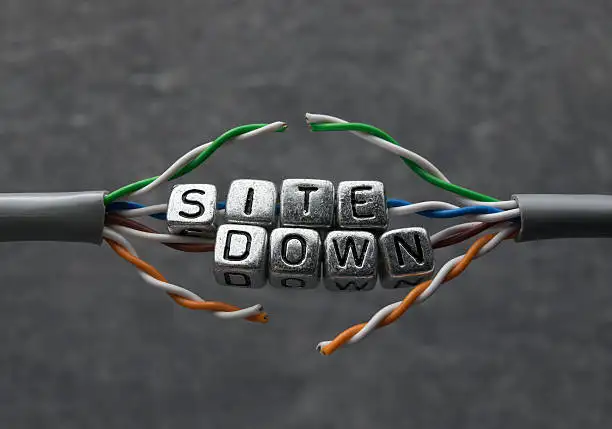
1. Use DownDetector or Similar Tools
If you suspect the problem may be server-side, start by visiting a site like DownDetector. It tracks real-time service outages and user reports for thousands of websites and platforms. Just search the website you’re trying to access. If you see a spike in reports, there’s a good chance the error code 400 is part of a larger server-side issue.
Other options include:
-
IsItDownRightNow.com
-
Pingdom Tools
These platforms can also give you insight into the website’s response time and general availability.
2. Try Another Device or Network
One of the quickest ways to rule out a local issue is to switch devices or networks. Try opening the same URL from a different phone, laptop, or tablet. If it loads fine elsewhere, the 400 error code is likely tied to your device’s cache, cookies, or browser configuration.
You can also switch networks—try mobile data if you're on Wi-Fi or vice versa. Sometimes, ISPs or firewalls introduce routing issues that disrupt request formatting, which may cause a server to return a 400 Bad Request.
3 .Use a VPN to Bypass Location-Specific Restrictions
In rare cases, servers may block or misinterpret requests from specific geographic regions or IP ranges, especially if they involve security triggers or API rate limits. Using a VPN can help you bypass those restrictions and test if the 400 error code meaning is limited to your location. Choose a VPN server in another country or city and try reloading the page.
If the site works through a VPN but not on your default network, the issue could be related to regional blocks, firewall rules, or even bot filtering.
Beyond 400: Related HTTP Errors You Should Know
401 Unauthorized
This error means the request couldn’t be completed because authentication is required. In other words, the server needs you to log in or provide a valid token to proceed. Unlike the 400 Bad Request, which usually stems from formatting issues, the 401 error tells you that you're recognized—but not allowed in… yet.
-
Tip: Check login credentials, token validity, or session expiration.
403 Forbidden
You’re logged in or identified—but still denied access. A 403 error appears when the server understands your request and knows who you are, but refuses to authorize it. This might be due to permissions settings, IP restrictions, or server-side access rules.
-
Tip: Make sure you have the right privileges to view the resource, or contact the site admin.
404 Not Found
Probably the most famous of them all, a 404 error means the server can’t find the requested resource. Unlike the error code 400, which deals with malformed requests, a 404 usually means the URL is correct in format but leads to a page that doesn’t exist.
-
Tip: Double-check for typos in the URL, or search the site’s homepage or sitemap.
500 Internal Server Error
Now this one’s definitely not your fault. A 500 error signals that the server encountered an unexpected condition that prevented it from fulfilling the request. Unlike the 400 error code, which relates to client-side issues, the 500 error means the problem is on the server’s end.
-
Tip: Try again later or notify the site’s support team if the issue persists.
Fix It Fast and Prevent It Forever
The 400 error code meaning boils down to one thing: the server couldn’t understand your request. Whether caused by a bad URL, corrupted cookies, or malformed API calls, the error code 400 is almost always a client-side issue—and that means it's often fixable with simple steps like clearing your cache, double-checking your request formatting, or using incognito mode.
To prevent running into a 400 error again, adopt smart habits: browse with a clean cache, avoid copy-pasting broken URLs, validate your code thoroughly, and monitor server logs for request issues. Whether you’re a casual user or a backend developer, understanding the root causes of the 400 error code puts you in control—and makes troubleshooting faster and smarter every time.
Written by
Kimmy
Published on
May 20, 2025
Share article
Read more
Our latest blog
Webpages in a minute, powered by Wegic!
With Wegic, transform your needs into stunning, functional websites with advanced AI
Free trial with Wegic, build your site in a click!