Log in
Build Your Site
How to Go Live on TikTok: A Step-by-Step Guide for Beginners
Our beginner's guide shows you exactly how to go live on TikTok. Learn the simple mobile or PC steps and the key tips for successfully going live on TikTok.

TikTok isn't just about short, catchy videos anymore. Going live lets you connect with your followers in real-time. It's a fantastic way to show your personality and build a stronger community. Many creators are seeing great results with live video.
But maybe you're wondering, "How do I even start?" Don't worry, it's easier than you think. This guide will walk you through everything you need to know. We'll cover the basics of how to go live on TikTok using your phone and PC.We'll also cover the important rules you need to follow.
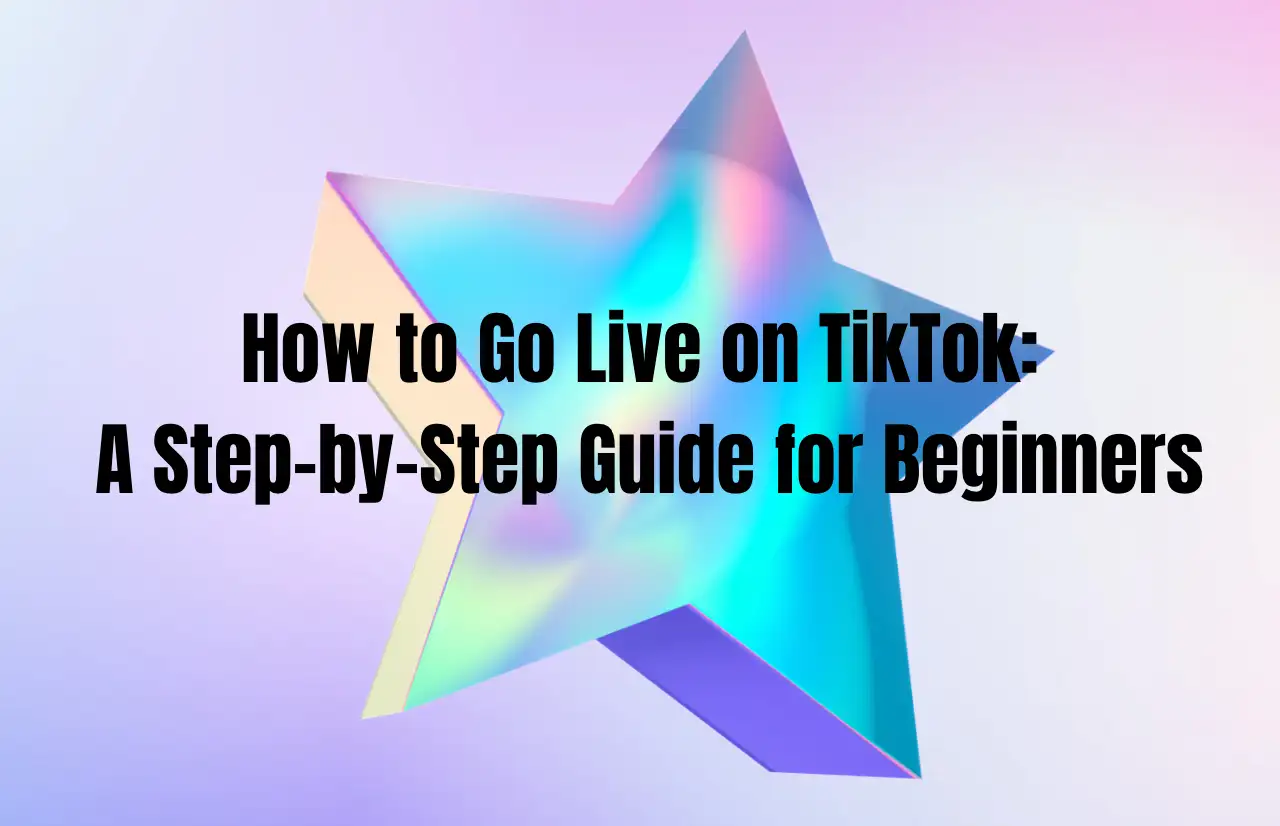
Before You Go Live: Checking the Requirements
Before you hit that live button, there are a few boxes to tick. TikTok has some requirements in place. These help keep the platform safe and ensure creators are ready. Knowing these is the first step in learning how to go live on TikTok.
-
First, there's usually an age requirement. Generally, you need to be at least 16 years old to host a TikTok LIVE. If you want to send or receive virtual gifts during a live, you often need to be 18 or older. These rules can change, so always check the latest guidelines in the app.
-
Second, there's often a follower count requirement. Historically, creators needed at least 1,000 followers to unlock the LIVE feature. This number can vary based on your region or recent TikTok updates. Check your app to see if the LIVE option is available for you. If not, focus on growing your audience first.
-
Finally, make sure your account is in good standing. If you've recently violated TikTok's Community Guidelines, you might temporarily lose access to features like LIVE. Keep your content positive and follow the rules! Understanding these prerequisites is crucial for anyone wanting to start going live on TikTok.
How to Go Live on TikTok: 8 Easy Steps (Mobile App)
Alright, let's get to the main event: actually starting your live stream from your phone. It’s pretty straightforward once you know where to look. Learning how to go live on TikTok this way is perfect for beginners and the most common method.

Step 1: Open Your TikTok App
Make sure you're logged into the account you want to stream from. This seems obvious, but it's step one! Ensure your app is updated too.
Step 2: Tap the '+' (Create) Button.
Look for the plus symbol at the bottom center of your screen. This is the same button you use to record or upload videos. Tap on it to open the creation screen.
Step 3: Swipe to the 'LIVE' Option.
At the bottom of the creation screen, you'll see different format options (like Camera and Templates). Swipe across these options until you find 'LIVE.' If you don't see it, you likely don't meet the requirements yet.
Step 4: Add a Title and Cover Image.
This is important for attracting viewers on TikTok! Your title tells people what your livestream is about. Make it interesting and clear, and maybe use relevant emojis. You can also add a cover image to grab attention.
Step 5: Choose Your Settings.
Before you go live, tap icons to add filters or effects if you like. You can also manage settings like comments (turn on/off, filter keywords) and assign moderators if trusted friends can help manage the chat. Taking a moment here improves your experience of going live on TikTok.
Step 6: Tap 'Go LIVE'
When you're all set with your title, cover, and settings, hit the big 'Go LIVE' button. There might be a short countdown (3...2...1...). Then, you'll be live and broadcasting! This is the key moment in how to go live on TikTok.
Step 7: Interact During Your Live
Now, the fun part begins! Chat with your viewers as they join. Read comments aloud and respond. Answer questions they ask in the chat. Acknowledge new viewers joining. Engagement keeps people watching.
Step 8: Ending Your Live
When you're ready to finish your stream, look for an 'X' or power button icon, usually at the top corner. Tap it, and then confirm that you want to end the live video. Your stream will stop broadcasting immediately.
How to Go Live on TikTok from a PC: 2 Methods
Going live on TikTok directly from your computer (PC or Mac) instead of your phone can significantly enhance your stream. Benefits include potentially higher video quality, more sophisticated control over your broadcast, and the ability to easily screen share for gaming, tutorials, or presentations. Understanding how to stream from a PC unlocks these more professional broadcasting options.

Method 1: Using TikTok LIVE Studio (Official Software)
TikTok offers its own desktop software called LIVE Studio, specifically designed for streaming from a computer. However, access to LIVE Studio is not automatically granted to all users.
Requirements for Accessing TikTok LIVE Studio:
To potentially gain access, you generally need to meet certain criteria set by TikTok, which may include:
-
Follower Count: Possessing a minimum number of followers (often more than required for mobile streaming).
-
LIVE History: Having a track record of successfully going live from your mobile device.
-
Account Standing: Maintaining a good account reputation with no recent policy violations.
-
Geographic Location: Residing in a region where TikTok has officially rolled out LIVE Studio.
-
System Specifications: Ensuring your computer meets the minimum technical requirements to run the software smoothly.
How to Use TikTok LIVE Studio (If You Have Access):
1. Download & Install: Obtain the official LIVE Studio software from TikTok (if access is granted).
2. Log In: Sign in using your TikTok account credentials.
3. Set Up Scenes: Configure your stream layout. This involves adding sources like your webcam, microphone, screen capture (for games or desktop), images, alerts, and other elements, similar to other streaming applications.
4. Go Live: Once your scene is set up, you can start your broadcast directly to TikTok through the software.
This is the most integrated and official way to stream TikTok from a PC, but availability is the main limitation.
Method 2: Using a Stream Key with Third-Party Software (e.g., OBS)
This method involves using external broadcasting software, like the popular and free Open Broadcaster Software (OBS), Streamlabs Desktop, or similar tools, combined with a unique Stream Key provided by TikTok.
Step 1: Obtain a TikTok Stream Key
-
What it is: A Stream Key is a unique code (like a password) that links your broadcasting software directly to your TikTok account's live feed.
-
Availability: Access to Stream Keys can be limited and subject to TikTok's current policies and rollout. It's not guaranteed for all users.
-
Where to Find It: If available for your account, you would typically find the option within your LIVE settings when accessing TikTok through a desktop web browser. TikTok will provide a Server URL and a Stream Key.
-
Important: Keep your Stream Key private and secure, as anyone with it could potentially stream to your account.
Step 2: Configure Your Streaming Software (Example using OBS)
-
Install Software: Download and install your chosen broadcasting software.
-
Open Settings: Launch the software and navigate to the settings menu (e.g., File > Settings in OBS).
-
Configure Stream: Go to the 'Stream' section.
-
Select 'Custom' as the Service type.
-
Paste the Server URL provided by TikTok into the 'Server' field.
-
Paste the Stream Key provided by TikTok into the 'Stream Key' field.
-
-
Apply Settings: Save your changes.
Step 3: Set Up Your Scene in the Software
-
Similar to LIVE Studio, you need to add your sources in the software (OBS, Streamlabs, etc.). Add your webcam, microphone, game capture, display capture, browser sources, images, text, alerts, etc., arranging them into your desired layout (scene).
Step 4: Start Streaming
-
Once your scene is ready and your stream settings are configured with the TikTok URL and Key, click the 'Start Streaming' button within your broadcasting software (e.g., OBS). This will send your video feed to TikTok, and you will be live on your profile.
This method offers the highest degree of customization and control over your stream layout and technical settings.
Understanding the Key Live on TikTok Rules
Going live is interactive and fun, but it also comes with responsibilities. TikTok has specific Community Guidelines that strongly apply to all live streams. Following these live on TikTok rules is extremely important. It keeps your account safe and ensures a positive environment for your viewers.
Think of the rules for living on TikTokas the basic code of conduct:

-
They clearly outline what content is not allowed. This includesobvious categories like illegal activities, hate speech, harassment, bullying, and any content depicting dangerous acts or self-harm. Protecting minors is a very high priority within the live on TikTok rules.
-
Content involving nudity, sexual suggestion, or exploitation is strictly forbidden. Even things that might seem less serious, like promoting harmful misinformation. This can lead to violations. It's highly recommended to read the official Community Guidelines on TikTok’s website or app. These rules can be updated, so staying informed is key.
-
What are the consequences if you break the live on TikTok rules? Your live stream could be interrupted and shut down by TikTok. You might receive an official warning, and your account could face restrictions. These could include being temporarily or even permanently banned from using the LIVE feature or potentially losing your entire TikTok account.
-
Playing by the rules ensures you can continue going live on TikTok in the long term. Beyond just avoiding violations, aim to create a positive atmosphere. Encourage respectful comments. Use comment filters and moderators effectively.
Remember, going live on TikTok is about building community, so foster a welcoming space. Following the spirit of the live on TikTok rules helps achieve this.
Build Your Brand Beyond TikTok
While TikTok is fantastic for connecting live and sharing short videos, have you considered creating your own corner of the internet? Having a personal website acts as a central hub.
A website gives you the freedom you don't get on social platforms. You can showcase your best work in one place, write longer articles, sell products, or build an email list. It presents a more professional image to followers and potential collaborators or sponsors. If the idea of building a website sounds complicated, don't worry.
From concept to clickable — built it now with Wegic.
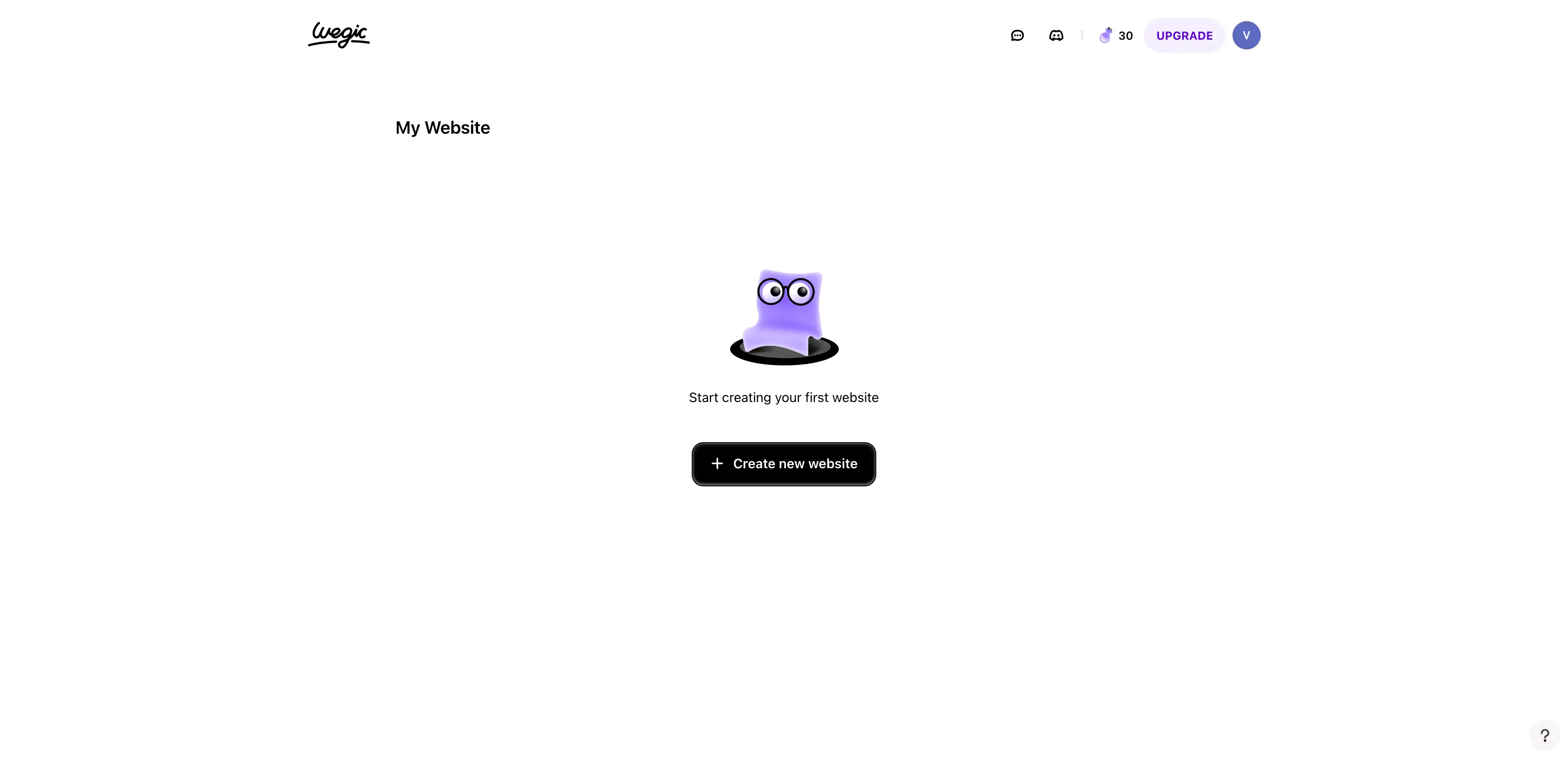
-
Tools like Wegic are designed to make it easy. Wegic helps creators build stunning, professional websites without needing to be tech experts.
-
Wegic helps you build a professional-looking site to consolidate your online presence and showcase everything you offer, extending your reach far beyond the social media app itself.
-
Wegic employs three cool AI helpers who work as a professional team to help you build your website. Kimmy, Timmy, and Turi. Functionally, within the Wegic platform, each mascot represents a core AI capability that works together to build websites.
Meet your professional website development team:
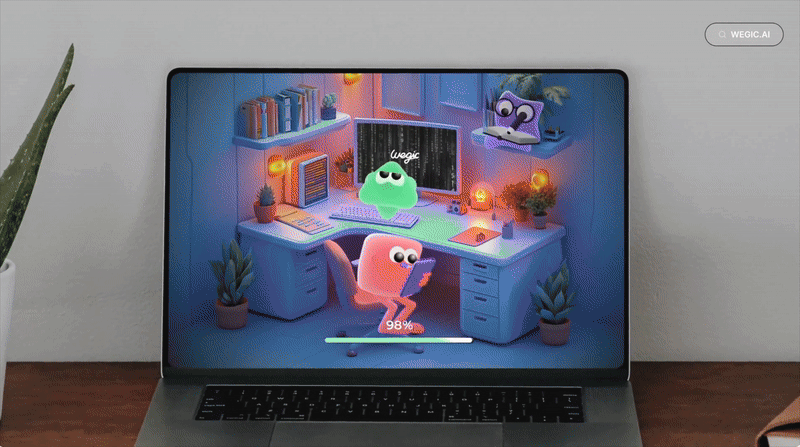
-
Think of Kimmy (red) as your website designer. She's the friendly designer you'll chat with. Her main job is to listen carefully and really understand the website you're dreaming up, right from your conversation.
-
Once Kimmy gets the picture, Timmy (green) jumps in. He's the hands-on website developer who meets your requirements and actually puts the website together.
-
To keep everything running smoothly, Turi (purple) is in the background. Turi's the website manager, managing all the project files and assets efficiently so everything stays neat and tidy.
With these three working together, they're like a well-oiled machine. You'll be surprised how fast your concept can turn into a real, functioning website – often in just about 60 seconds!
Website building has never been this easy. Click to sign up and experience Wegic!
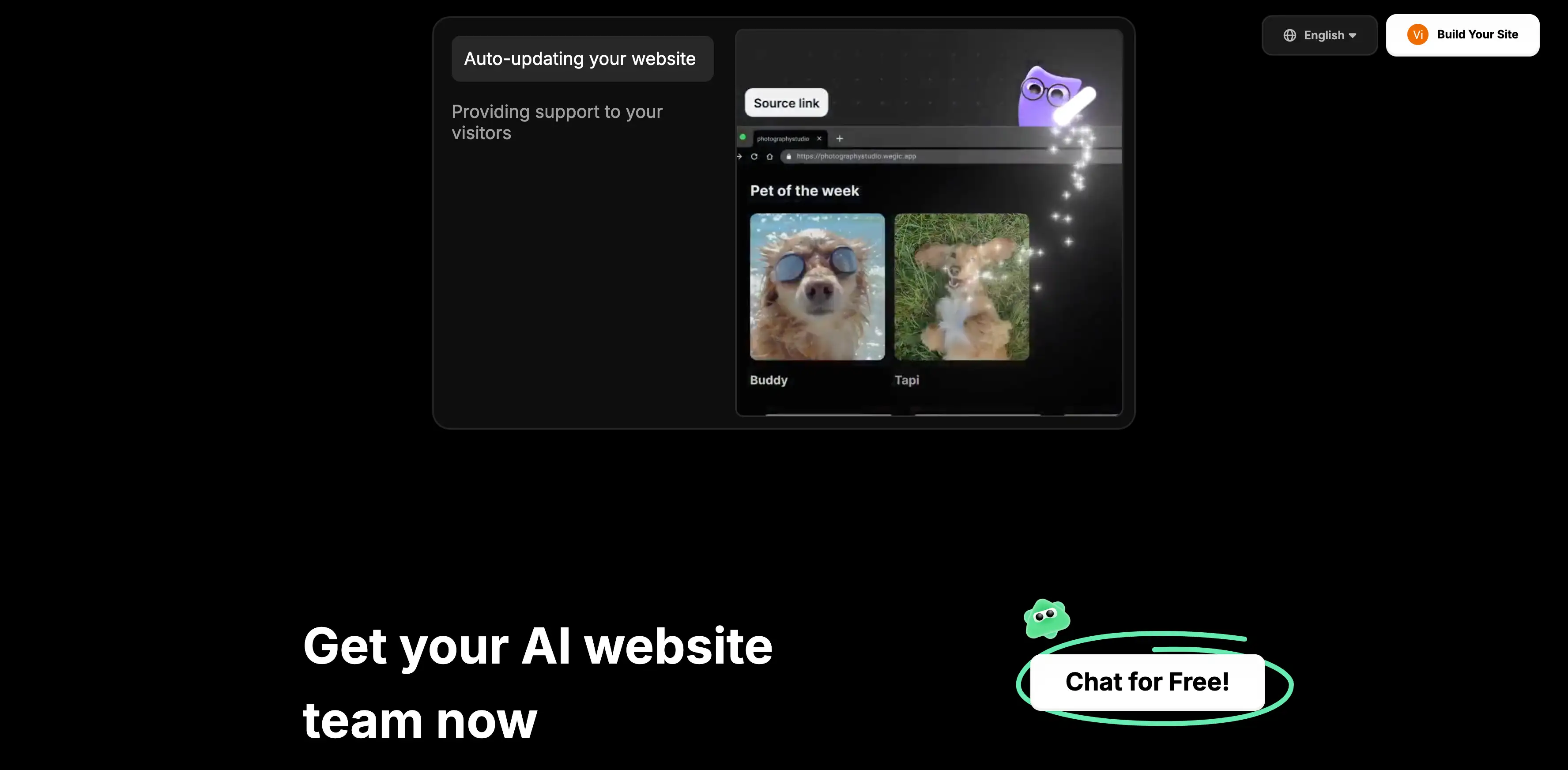
Last Tips for a Successful TikTok Live Session
Knowing how to go live on TikTok and the rules is the foundation. Now, let's focus on making your live streams truly engaging. Here are some practical tips:
-
Have a Loose Plan: Know roughly what you want to talk about or do. A Q& A, a tutorial, a performance, or just a casual chat? A theme helps guide the stream.
-
Promote Your Live: Tell people in advance! Post a video letting followers know the date, time, and topic of your upcoming live session. Build excitement.
-
Test Your Internet: A choppy stream is no fun. Check your Wi-Fi or cellular connection strength before starting. Stability is vital for going live on TikTok.
-
Choose a Good Location: Pay attention to lighting (face the light!), your background (keep it uncluttered or interesting!), and background noise (find a quiet spot!).
-
Engage, Engage, Engage: This is crucial! Read viewer comments, greet people by username, answer questions promptly, and acknowledge gifts (if enabled). Make viewers feel involved.
-
Use Moderators: If you anticipate many viewers or worry about trolls, ask trusted friends to moderate. They can filter comments and keep the chat positive, making going live on TikTok less stressful.
-
Be Authentic: People connect with real personalities. Relax, be yourself, don't worry about being perfect, and have fun with it.
Final Thought
Going live on TikTok is a powerful way to connect with your audience on a deeper level. It might seem a bit intimidating at first, but as you've seen, the basic steps for mobile and PC are manageable. Remember to check the requirements, fully understand the crucial life on TikTok rules, and plan your content.
As we mentioned earlier, while TikTok LIVE is great for in-the-moment connection, having your own website gives you a permanent home online. It's the perfect place to build your brand, showcase all your content (not just TikTok!), and connect with your audience away from the noise of social feeds. It adds a layer of professionalism and control.
You can use Wegic to easily build that beautiful, professional website you've been thinking about.
Whether you stick to mobile streaming or explore how to go live on TikTok from a PC, the key is interaction and authenticity. Use the tips we shared to make your streams engaging and fun. Don't be afraid to experiment and find what works best for you and your viewers. Now you know how to go live on TikTok – so go give it a try!
Written by
Kimmy
Published on
Apr 24, 2025
Share article
Read more
Our latest blog
Webpages in a minute, powered by Wegic!
With Wegic, transform your needs into stunning, functional websites with advanced AI
Free trial with Wegic, build your site in a click!
